- Calculators
- Digital Systems
- Octal Arithmetic
Multiple Octal Addition
MULTIPLE OCTAL ADDITION CALCULATOR WITH STEPS
Enter positive octal numbers.
SOLUTION STEPS
The Last Step:
84s place:
Convert 110 to octal.
110 =
Write
All Steps:
80s place:
4 + 5 + 2 = 1110
Convert 1110 to octal.
1110 =
Write
81s place:
Convert 810 to octal.
810 =
Write
82s place:
Convert 1610 to octal.
1610 =
Write
83s place:
Convert 910 to octal.
910 =
Write
84s place:
Convert 110 to octal.
110 =
Write
INFORMATION
OCTAL ADDITION

Write down the octal numbers so that the same digits are in the same column.

Add numbers from right to left, digit by digit.

For every digit, check if the result is greater than 7 or not. In any case, write the ones digit of the result under the numbers to the same column.
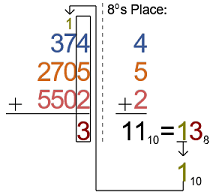
If the result is greater than 7, remove the ones digit and carry the rest to the next digit.
WHAT IS MULTIPLE OCTAL (BASE 8) ADDITION CALCULATOR?
Multiple octal addition calculator,
- Calculates the addition of at most 10 octal numbers separated by commas, blank spaces or newlines,
- Illustrates the solution steps with animations.
HOW TO USE THE MULTIPLE OCTAL ADDITION CALCULATOR?
You can use the multiple octal addition calculator in two ways.
USER INPUTS
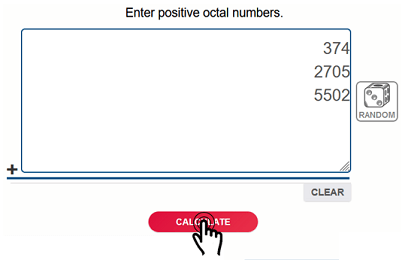
You can enter 2 to 10 positive octal numbers (whole or fractional) separated by commas, spaces or newlines to the input box and click on the "CALCULATE" button. The result and explanations appaer below the calculator
RANDOM INPUTS

You can click on the DIE ICON next to the input box. If you use this property, several random numbers are generated and entered to the calculator, automatically. You can see the result and explanations below the calculator. You can create your own examples and practice using this property.
CLEARING THE INPUT BOX

To find the summation of some other numbers you can clear the input box by clicking on the CLEAR button under the input box.
COPYING & DOWNLOADING THE SOLUTION

You can copy the generated solution by clicking on the "Copy Text" link, appaers under the solution panel.
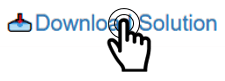
Even you can download the solution as an image file with .jpg extension if you click on the "Download Solution" link at the bottom of the solution panel. You can share the downloaded image file.
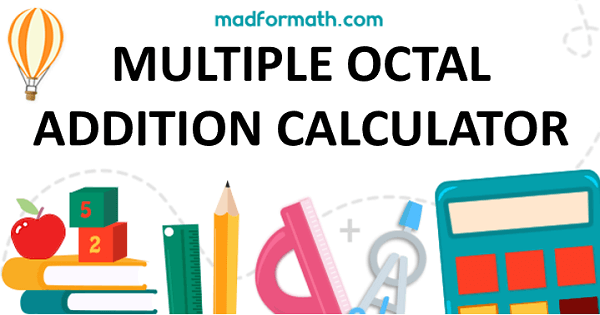
- Calculators
- Digital Systems
- Octal Arithmetic
Multiple Octal Addition
RELATED LINKS
OCTAL ARITHMETIC
OCTAL ADDITION CALCULATOR WITH STEPS
MULTIPLE OCTAL ADDITION CALCULATOR WITH STEPS
OCTAL SUBTRACTION CALCULATOR WITH STEPS
OCTAL MULTIPLICATION CALCULATOR WITH STEPS
OCTAL DIVISION CALCULATOR WITH STEPS
OCTAL DIVISION CALCULATOR WITH FRACTIONS
OCTAL DIVISION CALCULATOR WITH STEPS (EURASIAN)
OCTAL DIVISION CALCULATOR WITH FRACTIONS (EURASIAN)