- Calculators
- Basic Math
- Square Roots
Square Root Betweem Two Integers
SQUARE ROOT BETWEEN TWO INTEGERS CALCULATOR
Enter the radicand.

RESULT
is between

DESCRIPTIONS
The perfect squares closest to
Square root of
9 is3 .Square root of
16 is4 .

OTHER INFORMATION
👉
👉 is not a perfect square. (Click here for details.)
👉 is an irrational number.
👉 The closest integer to is
👉 is simplified to . (Click here for details.)
INFORMATION
SQUARE ROOT BETWEEN TWO INTEGERS
Assume is a non-perfect integer. If
- is the greatest perfect square less than and
- is the smallest perfect square greater than
then, is between and
< <
Because and are perfect squares and are integers whose difference is equal to one.
WHAT IS SQUARE ROOT BETWEEN TWO INTEGERS CALCULATOR?
Square root between two integers calculator,
- Finds the closest two integers to an entered square root,
- Describes all solution steps and
- Gives additional information about the entered number.
HOW TO USE SQUARE ROOT BETWEEN TWO INTEGERS CALCULATOR?
You can use square root between two integers calculator in two ways.
USER INPUTS

You can enter the radicand to the input box and click on the "CALCULATE" button. The result and explanations appaer below the calculator
RANDOM INPUTS

You can click on the DIE ICON next to the input box. If you use this property, a random number is generated and entered to the calculator, automatically. You can see the result and explanations below the calculator. You can create your own examples and practice using this property.
CLEARING THE INPUT BOX

To check the integers for another square root you can clear the input box by clicking on the CLEAR button under the input box.
COPYING & DOWNLOADING THE SOLUTION

You can copy the generated solution by clicking on the "Copy Text" link, appaers under the solution panel.
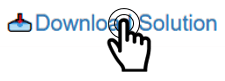
Even you can download the solution as an image file with .jpg extension if you click on the "Download Solution" link at the bottom of the solution panel. You can share the downloaded image file.

- Calculators
- Basic Math
- Square Roots
Square Root Betweem Two Integers
RELATED LINKS
SQUARE ROOT CALCULATORS
SQUARE ROOT CALCULATOR
SQUARE ROOT SIMPLIFIER WITH STEPS
CLOSEST INTEGER TO A SQUARE ROOT
SQUARE ROOT BETWEEN TWO INTEGERS
INTEGERS BETWEEN TWO SQUARE ROOTS-CALCULATOR
NUMBER TO SQUARE ROOT
SQUARE ROOT MULTIPLICATION WITH STEPS
SQUARE ROOT DIVISION WITH STEPS
SQUARE ROOT OF FRACTIONS
SQUARE ROOT OF DECIMALS
SQUARE ROOT ADDTION WITH STEPS