- Calculators
- Basic Math
- Basic Operations
Long Addition
LONG ADDITION CALCULATOR-ANIMATED
Enter two positive numbers.
SOLUTION STEPS
The Last Step:
Thousands place:
Write
All Steps:
Ones place:
Write
Tens place:
Write
Hundreds place:
Write
Thousands place:
Write
INFORMATION
LONG ADDITION
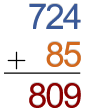
Write down the numbers in such a way that the same digits are in the same column.

Add numbers from right to left, digit by digit.
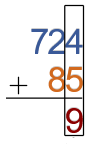
For every digit, check if the result is greater than 9 or not. In any case, write the ones digit of the result under the numbers to the same column.

If the result is greater than 9, remove the ones digit and carry the rest to the next digit.
WHAT IS LONG ADDITION CALCULATOR?
Animated long addition calculator,
- Calculates the addition of the entered numbers (whole or decimal) and
- Illustrates the solution steps by using animations.
HOW TO USE LONG ADDITION CALCULATOR?
You can use the long addition calculator in two ways.
USER INPUTS

You can enter two positive numbers to the input boxes and click on the "CALCULATE" button. The result and explanations appaer below the calculator
RANDOM INPUTS

You can click on the DIE ICON next to the input boxes. If you use this property, two random numbers are generated and entered to the calculator, automatically. You can see the result and explanations below the calculator. You can create your own examples and practice using this property.
CLEARING THE INPUT BOX
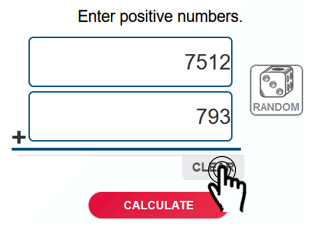
To find the summation of some other numbers you can clear the input box by clicking on the CLEAR button under the input box.
COPYING & DOWNLOADING THE SOLUTION

You can copy the generated solution by clicking on the "Copy Text" link, appaers under the solution panel.
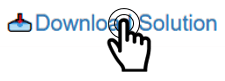
Even you can download the solution as an image file with .jpg extension if you click on the "Download Solution" link at the bottom of the solution panel. You can share the downloaded image file.
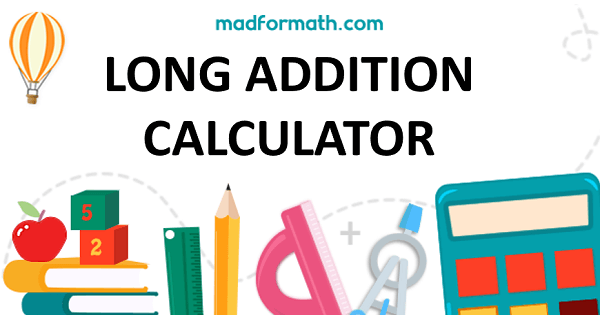
- Calculators
- Basic Math
- Basic Operations
Long Addition
RELATED LINKS
BASIC MATHEMATICAL OPERATIONS
LONG ADDITION CALCULATOR-ANIMATED
LONG ADDITION CALCULATOR-MULTIPLE NUMBERS
SUBTRACTION CALCULATOR WITH STEPS
LONG MULTIPLICATION CALCULATOR WITH STEPS
LONG DIVISION CALCULATOR WITH REMAINDERS
LONG DIVISION CALCULATOR WITH DECIMALS
LONG DIVISION CALCULATOR WITH REMAINDERS(EURASIAN)
LONG DIVISION CALCULATOR WITH DECIMALS(EURASIAN)