- Calculators
- Basic Math
- Basic Operations
Long Multiplication
LONG MULTIPLICATION CALCULATOR WITH STEPS
Enter two numbers.
INFORMATION
LONG MULTIPLICATION
In long multiplication, follow the steps below.

Write the numbers so that the same places are aligned in the same column.
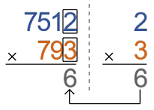
Working from right to left, multiply the numbers in the ones place of the bottom number with each digit of the top number.
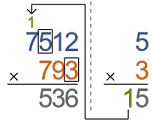
In a digit, if the result is greater than 9, carry the tens digit to the next multiplication.
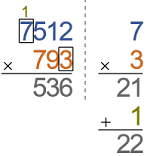
To obtain the result in a digit, add the carry from the previous digit of the product.

When the multiplications end for the ones digit of the bottom number, move to the tens digit and again working from right to left multiply each digit of the top number with the tens digit of the bottom number.
Shift the result one place left and write it to a new line.
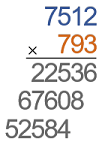
For each digit in the bottom number, multiply that digit with all digits in the top number and write the results on a new line shifted one digit left. These results are called partial products.

After all multiplications are finished, add the partial products to find the overall result.
WHAT IS LONG MULTIPLICATION CALCULATOR?
Long multiplication calculator,
- Calculates the multiplication of the entered numbers (positive or negative; whole or decimal) and
- Illustrates the solution steps by animations.
HOW TO USE THE LONG MULTIPLICATION CALCULATOR?
You can use the long multiplication calculator in two ways.
USER INPUTS
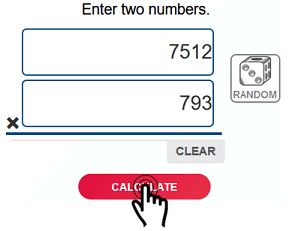
You can enter two numbers to the input boxes and click on the "CALCULATE" button. The result and explanations appaer below the calculator
RANDOM INPUTS

You can click on the DIE ICON next to the input boxes. If you use this property, two random numbers are generated and entered to the calculator, automatically. You can see the result and explanations below the calculator. You can create your own examples and practice using this property.
CLEARING THE INPUT BOX
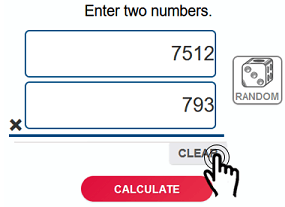
To find the product of some other numbers you can clear the input box by clicking on the CLEAR button under the input box.
COPYING & DOWNLOADING THE SOLUTION

You can copy the generated solution by clicking on the "Copy Text" link, appaers under the solution panel.
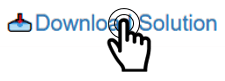
Even you can download the solution as an image file with .jpg extension if you click on the "Download Solution" link at the bottom of the solution panel. You can share the downloaded image file.
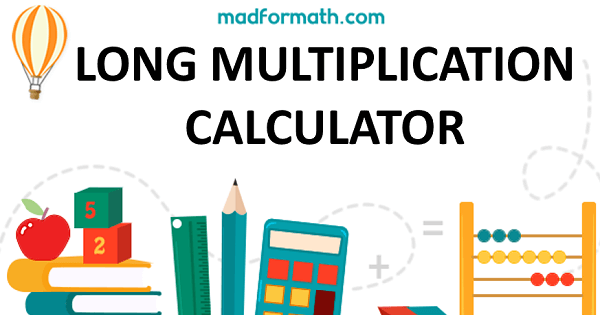
- Calculators
- Basic Math
- Basic Operations
Long Multiplication
RELATED LINKS
BASIC MATHEMATICAL OPERATIONS
LONG ADDITION CALCULATOR-ANIMATED
LONG ADDITION CALCULATOR-MULTIPLE NUMBERS
SUBTRACTION CALCULATOR WITH STEPS
LONG MULTIPLICATION CALCULATOR WITH STEPS
LONG DIVISION CALCULATOR WITH REMAINDERS
LONG DIVISION CALCULATOR WITH DECIMALS
LONG DIVISION CALCULATOR WITH REMAINDERS(EURASIAN)
LONG DIVISION CALCULATOR WITH DECIMALS(EURASIAN)