- Calculators
- Basic Math
- Basic Operations
Long Subtraction
SUBTRACTION CALCULATOR WITH STEPS
Enter two positive numbers.
SOLUTION STEPS
The Last Step:
Thousands place:
Subtract the numbers in the thousands place.
6 – 0 = 6
Write 6 to the thousands place.
All Steps:
Ones place:
2 < 3
Borrow 1 from the tens place.
Tens place:
After borrowing from the tens place the number in the tens place reduces by 1 and and becomes 0
1 – 1 = 0
Ones place:
Add 10 to the ones place.
2 + 10 = 12
Ones place:
Subtract the numbers in the ones place.
12 – 3 = 9
Write 9 to the ones place.
Tens place:
0 < 9
Borrow 1 from the ones place.
Hundreds place:
After borrowing from the hundreds place the number in the hundreds place reduces by 1 and and becomes 4
5 – 1 = 4
Tens place:
Add 10 to the tens place.
0 + 10 = 10
Tens place:
Subtract the numbers in the tens place.
10 – 9 = 1
Write 1 to the tens place.
Hundreds place:
4 < 7
Borrow 1 from the tens place.
Thousands place:
After borrowing from the thousands place the number in the thousands place reduces by 1 and and becomes 6
7 – 1 = 6
Hundreds place:
Add 10 to the hundreds place.
4 + 10 = 14
Hundreds place:
Subtract the numbers in the hundreds place.
14 – 7 = 7
Write 7 to the hundreds place.
Thousands place:
Subtract the numbers in the thousands place.
6 – 0 = 6
Write 6 to the thousands place.
INFORMATION
LONG SUBTRACTION
Follow the steps below in long subtraction.

Write the numbers so that the same places are aligned in the same column.

Start subtracting numbers from the right-most digit and each time move one digit to the left.
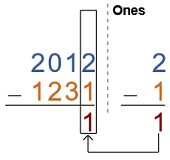
In any digit, if the number on top is greater than or equal to the number on bottom, do the subtraction and write the result to the same place.
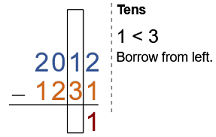
If the number on top is smaller than the number on bottom, move left until a non-zero number is reached on top.
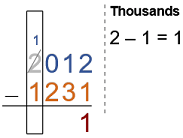
Borrow 1 from the first non-zero number and reduce it by 1.
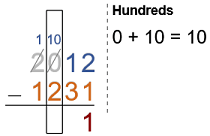
Add 10 to one digit right and move to that digit.
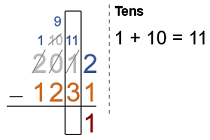
Continue regrouping and adding 10 to the lower digit until the digit to be subtracted is reached.

Do the subtraction and move one digit left.
WHAT IS SUBTRACTION CALCULATOR?
Subtraction calculator,
- Calculates the subtraction of the entered numbers (whole or decimal) and
- Illustrates the solution steps by using animations.
HOW TO USE THE SUBTRACTION CALCULATOR?
You can use the subtraction calculator in two ways.
USER INPUTS
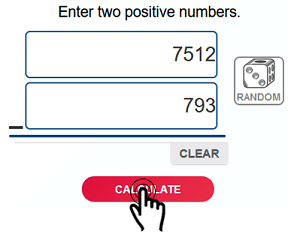
You can enter two positive numbers to the input boxes and click on the "CALCULATE" button. The result and explanations appaer below the calculator
RANDOM INPUTS

You can click on the DIE ICON next to the input boxes. If you use this property, two random numbers are generated and entered to the calculator, automatically. You can see the result and explanations below the calculator. You can create your own examples and practice using this property.
CLEARING THE INPUT BOX
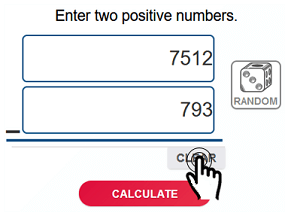
To find the difference of some other numbers you can clear the input box by clicking on the CLEAR button under the input box.
COPYING & DOWNLOADING THE SOLUTION

You can copy the generated solution by clicking on the "Copy Text" link, appaers under the solution panel.
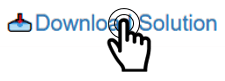
Even you can download the solution as an image file with .jpg extension if you click on the "Download Solution" link at the bottom of the solution panel. You can share the downloaded image file.
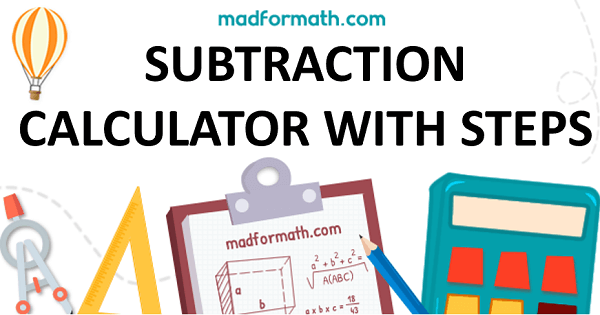
- Calculators
- Basic Math
- Basic Operations
Long Subtraction
RELATED LINKS
BASIC MATHEMATICAL OPERATIONS
LONG ADDITION CALCULATOR-ANIMATED
LONG ADDITION CALCULATOR-MULTIPLE NUMBERS
SUBTRACTION CALCULATOR WITH STEPS
LONG MULTIPLICATION CALCULATOR WITH STEPS
LONG DIVISION CALCULATOR WITH REMAINDERS
LONG DIVISION CALCULATOR WITH DECIMALS
LONG DIVISION CALCULATOR WITH REMAINDERS(EURASIAN)
LONG DIVISION CALCULATOR WITH DECIMALS(EURASIAN)