- Calculators
- Basic Math
- Fractions
Fraction to Decimal Convertor (Equivalent Fractions)
FRACTION TO DECIMAL CALCULATOR (EQUIVALENT FRACTIONS)
Enter the numerator and denominator.

SOLUTION STEPS
Write

OTHER INFORMATION
👉 Click here to use the long division method to find the decimal form of the entered fraction.
INFORMATION
If it is possible to obtain a denominator that starts with "1" followed by "0"s with simplifications and multiplying the numerator and denominator by the same number, then we can state another method to find the decimal form. First, we do the required simplifications and/or expansions to obtain such a denominator. Second, we move the decimal point in the numerator n digits to left, if n is the number of 0s in the denominator. The resulting decimal number is the decimal form of the fraction.
WHAT IS FRACTION TO DECIMAL CALCULATOR (EQUIV. FRACTIONS)?
Fraction to decimal calculator,
- Finds the decimal form of the entered fraction and
- Illustrates the solution steps with animations.
HOW TO USE THE FRACTION TO DECIMAL CALCULATOR (EQUIV. FRACTIONS)?
You can use the fraction to decimal calculator in two ways.
USER INPUTS

You can enter positive or negative whole numbers to the input boxes and click on the "CONVERT" button. The result and explanations appaer below the calculator
RANDOM INPUTS

You can click on the DIE ICON next to the input boxes. If you use this property, a random fraction is generated and entered to the calculator, automatically. You can see the result and explanations below the calculator. You can create your own examples and practice using this property.
CLEARING THE INPUT BOXES

To find the decimal form of other fractions you can clear the input box by clicking on the CLEAR button under the input box.
COPYING & DOWNLOADING THE SOLUTION

You can copy the generated solution by clicking on the "Copy Text" link, appaers under the solution panel.
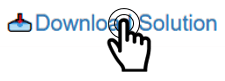
Even you can download the solution as an image file with .jpg extension if you click on the "Download Solution" link at the bottom of the solution panel. You can share the downloaded image file.

- Calculators
- Basic Math
- Fractions
Fraction to Decimal Convertor (Equivalent Fractions)
RELATED LINKS
FRACTION CALCULATORS
ADDING FRACTIONS CALCULATOR
SUBTRACTING FRACTIONS CALCULATOR
MULTIPLYING FRACTIONS CALCULATOR
DIVIDING FRACTIONS CALCULATOR
WHOLE NUMBER TO FRACTION CALCULATOR
IMPROPER TO MIXED FRACTION CALCULATOR
MIXED TO IMPROPER FRACTION CALCULATOR
EXPAND FRACTIONS CALCULATOR
FRACTION SIMPLIFIER (STEP-BY-STEP)
FRACTION SIMPLIFIER (GCF METHOD)
DECIMAL TO FRACTION CONVERTER
FRACTION TO DECIMAL CALCULATOR
FRACTION TO DECIMAL CALCULATOR (EQUIVALENT FRACTIONS)
FRACTION TO PERCENT CALCULATOR WITH STEPS
PERCENT TO FRACTION CALCULATOR WITH STEPS
ADDING FRACTIONS AND WHOLE NUMBERS CALCULATOR
SUBTRACTING FRACTIONS AND WHOLE NUMBERS CALCULATOR
MULTIPLYING FRACTIONS BY WHOLE NUMBERS CALCULATOR
WHOLE NUMBER BY FRACTION DIVISION CALCULATOR
FRACTION BY WHOLE NUMBER DIVISION CALCULATOR
ADDING MIXED NUMBERS WITH FRACTIONS CALCULATOR
SUBTRACTING MIXED NUMBERS AND FRACTIONS CALCULATOR
MULTIPLYING MIXED NUMBERS BY FRACTIONS CALCULATOR
MIXED NUMBER BY FRACTION DIVISION CALCULATOR
FRACTION BY MIXED NUMBER DIVISION CALCULATOR
FRACTION OF A NUMBER CALCULATOR
FRACTION TO WHOLE CALCULATOR
COMPARING FRACTIONS CALCULATOR
ORDERING FRACTIONS CALCULATOR
COMPARING FRACTIONS WITH WHOLE NUMBERS CALCULATOR
COMPARING UNIT FRACTIONS CALCULATOR
ORDERING UNIT FRACTIONS CALCULATOR
EQUIVALENT FRACTIONS CHECKER
EQUIVALENT FRACTIONS CALCULATOR