- Calculators
- Digital Systems
- Base Converters
Binary to Hexadecimal Converter
BINARY TO HEXADECIMAL CONVERTER (WITH STEPS)
Enter a binary number.

RESULT
(1100.11011)2 = (C.D8)16

DESCRIPTIONS
Starting from the binary point, we partition the binary number into groups of four bits.
In the integer part, we proceed to the left.
In the fractional part, we proceed to the right. To complete the rightmost group of bits, we append three zeros to the right.
- (1100)2 = (C)16
- (1101)2 = (D)16
- (1000)2 = (8)16
We convert each group of binary numbers to octal and write them in the same order.
(1100.11011)2 = (C.D8)16
OTHER INFORMATION
- Click here to see the octal equivalent of 1100.11011
- Click here to see the decimal equivalent of 1100.11011
INFORMATION
BINARY TO DECIMAL CONVERSION
To convert a binary number to hexadecimal we can partition the binary number into groups of four bits.
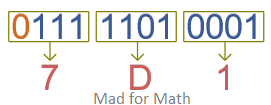
In case, we have a whole number without a binary point we start with the ones digit and proceed to the left.

In case, we have a number with a fractional part starting at the binary point, we proceed to the left in the whole part and we proceed to the right in the fractional part.
If the number of bits is less than 4 in the last group
- In the whole number part, we append zeros to the left and
- In the fractional part, we append zeros to the right.
WHAT IS BINARY TO HEXADECIMAL CONVERTER?
Binary to hexadecimal converter,
- Computes the hexadecimal equivalent of the entered binary number,
- Graphically illustrates the conversion and
- Describes the solution step by step.
HOW TO USE BINARY TO HEXADECIMAL CONVERTER?
You can use binary to hexadecimal converter in two ways.
USER INPUTS

You can enter a binary number to the input box and click on the "CONVERT" button. The result and explanations appaer below the calculator
RANDOM INPUTS

You can click on the DIE ICON next to the input box. If you use this property, a random binary number is generated and entered to the calculator, automatically. You can see the result and explanations below the calculator. You can create your own examples and practice using this property.
CLEARING THE INPUT BOX

To check the hexadecimal equivalents of other binary numbers you can clear the input box by clicking on the CLEAR button under the input box.
COPYING & DOWNLOADING THE SOLUTION

You can copy the generated solution by clicking on the "Copy Text" link, appaers under the solution panel.
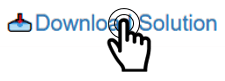
Even you can download the solution as an image file with .jpg extension if you click on the "Download Solution" link at the bottom of the solution panel. You can share the downloaded image file.

- Calculators
- Digital Systems
- Base Converters
Binary to Hexadecimal Converter
RELATED LINKS
BASE CONVERTERS
BINARY TO OCTAL CONVERTER
BINARY TO HEXADECIMAL CONVERTER
BINARY TO DECIMAL CONVERTER
OCTAL TO BINARY CONVERTER
OCTAL TO DECIMAL CONVERTER
OCTAL TO HEXADECIMAL CONVERTER
HEXADECIMAL TO BINARY CONVERTER
HEXADECIMAL TO OCTAL CONVERTER
HEXADECIMAL TO DECIMAL CONVERTER
DECIMAL TO BINARY CONVERTER
DECIMAL TO OCTAL CONVERTER
DECIMAL TO HEXADECIMAL CONVERTER