- Calculators
- Digital Systems
- Signed Arithmetic
Signed Addition
SIGNED BINARY ADDITION CALCULATOR
Enter base 10 numbers.
8 bit signed addition of the entered numbers results in :
SOLUTION STEPS
Find the decimal equivalent of the signed result.
OTHER INFORMATION
👉 Click here to see how we convert
👉 Click here to see how we convert
👉 Click here to see how we convert
INFORMATION
In signed 2's complement form, we perform the addition including the sign bits.
- If the sum and addends have the same number of bits, the sum is equal to the signed 2's complement representation of the result.
- If we obtain an extra carry bit in the MSB of the sum, we discard it. The remaining part gives us the signed 2's complement form of the result.
Remember that, in signed 2's complement representation, we find the binary equivalent of the absolute value of the number. If the number is negative, we compute the 2's complement.
WHAT IS SIGNED BINARY ADDITION CALCULATOR?
Signed binary addition calculator,
- Converts the entered decimal numbers to 2's complement signed representation,
- Adds the binary numbers,
- Discard the end carry if necessary,
- Finds the sum in 2's complement binary representation,
- Converts the result to decimal and
- Describes all solution steps.
HOW TO USE THE SIGNED BINARY ADDITION CALCULATOR?
You can use the signed binary addition calculator in two ways.
USER INPUTS

You can enter positive or negative base 10 numbers to the input boxes and click on the "CONVERT" button. You can specify the numbers of bits for the 2's complement signed binary representation. The result and explanations appaer below the calculator.
RANDOM INPUTS

You can click on the DIE ICON next to the input box. If you use this property, two random numbers are generated and entered to the calculator, automatically. You can see the result and explanations below the calculator. You can create your own examples and practice using this property.
CLEARING THE INPUT BOX

To find the sum of some other numbers you can clear the input boxes by clicking on the CLEAR button under the input box.
COPYING & DOWNLOADING THE SOLUTION

You can copy the generated solution by clicking on the "Copy Text" link, appaers under the solution panel.
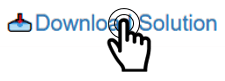
Even you can download the solution as an image file with .jpg extension if you click on the "Download Solution" link at the bottom of the solution panel. You can share the downloaded image file.

- Calculators
- Digital Systems
- Signed Arithmetic
Signed Addition
RELATED LINKS
SIGNED ARITHMETIC
DECIMAL TO SIGNED BINARY CONVERTER (2'S COMPLEMENT REPRESENTATION)
DECIMAL TO SIGNED BINARY CONVERTER (1'S COMPLEMENT REPRESENTATION)
DECIMAL TO SIGNED BINARY CONVERTER (MAGNITUDE REPRESENTATION)
SIGNED BINARY TO DECIMAL CONVERTER (2'S COMPLEMENT REPRESENTATION)
SIGNED BINARY TO DECIMAL CONVERTER (1'S COMPLEMENT REPRESENTATION)
SIGNED BINARY TO DECIMAL CONVERTER (MAGNITUDE REPRESENTATION)
SIGNED BINARY ADDITION CALCULATOR
SIGNED BINARY SUBTRACTION CALCULATOR