- Calculators
- Geometry
- Trigonometry
Cosecant Calculator
COSECANT CALCULATOR
Enter the angle.
GRAPHICAL ILLUSTRATIONS
RIGHT TRIANGLE
Cosecant is the ratio of the hypotenuse of a right triangle to the opposite side.
UNIT CIRCLE
FUNCTION GRAPH
INFORMATION
Cosecant (csc) is one of the fundamental trigonometric functions. For a real angle between 0 and 90 degrees, the cosecant of the angle is the ratio of the length of the hypotenuse to the length of the opposite side in a right triangle. It is the multiplicative inverse of the sine function.
The above calculator computes the cosecant value of an angle given in degrees or radians. Additionally, it draws graphs representing the cosecant value of the angle. For angles between 0 and 90 degrees, it shows the cosecant value on a right triangle; for values between -3000 and +3000 degrees, it displays the cosecant value on the coordinate system; and for all angles, it represents the cosecant value on the unit circle.
INPUT FORMAT
Available input formats are listed below.
- Integers (e.g., 3 or 27)
- Decimal numbers (e.g., 27.5 or 0.05)
- Fractions (e.g., 1/2 or 2.3/4)
WHAT IS COSECANT CALCULATOR?
Cosecant calculator,
- Computes the cosecant of an angle given in degrees or radians and
- Illustrates the angle and its cosecant value on different graphs.
HOW TO USE THE COSECANT CALCULATOR?
Sine calculator can be used in two ways.
USER INPUTS
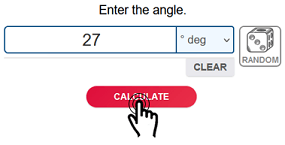
You can enter the angle value to the input box and click on the "CALCULATE" button. The result and explanations appaer below the calculator.
RANDOM INPUTS
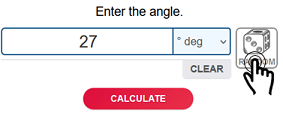
You can click on the DIE ICON next to the input box. If you use this property, a random angle value is generated and entered to the calculator, automatically. The result and explanations appaer below the calculator. You can create your own examples and practice using this property.
SELECTING THE UNIT
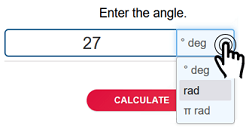
You can select the unit of the angle by clicking on the selection box next to the input.
CLEARING THE INPUT BOX
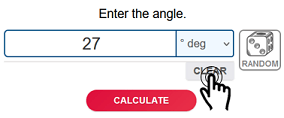
To find cosecant value of some other angles, you can clear the input box by clicking on the CLEAR button.
COPYING & DOWNLOADING THE SOLUTION

You can copy the generated solution by clicking on the "Copy Text" link, appaers under the solution panel.
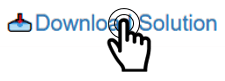
Even you can download the solution as an image file with .jpg extension if you click on the "Download Solution" link at the bottom of the solution panel. You can share the downloaded image file.
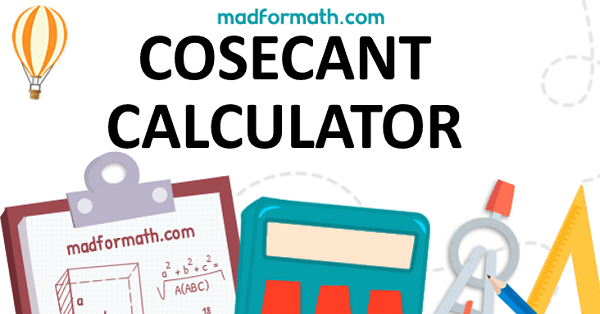
- Calculators
- Geometry
- Trigonometry
Cosecant Calculator